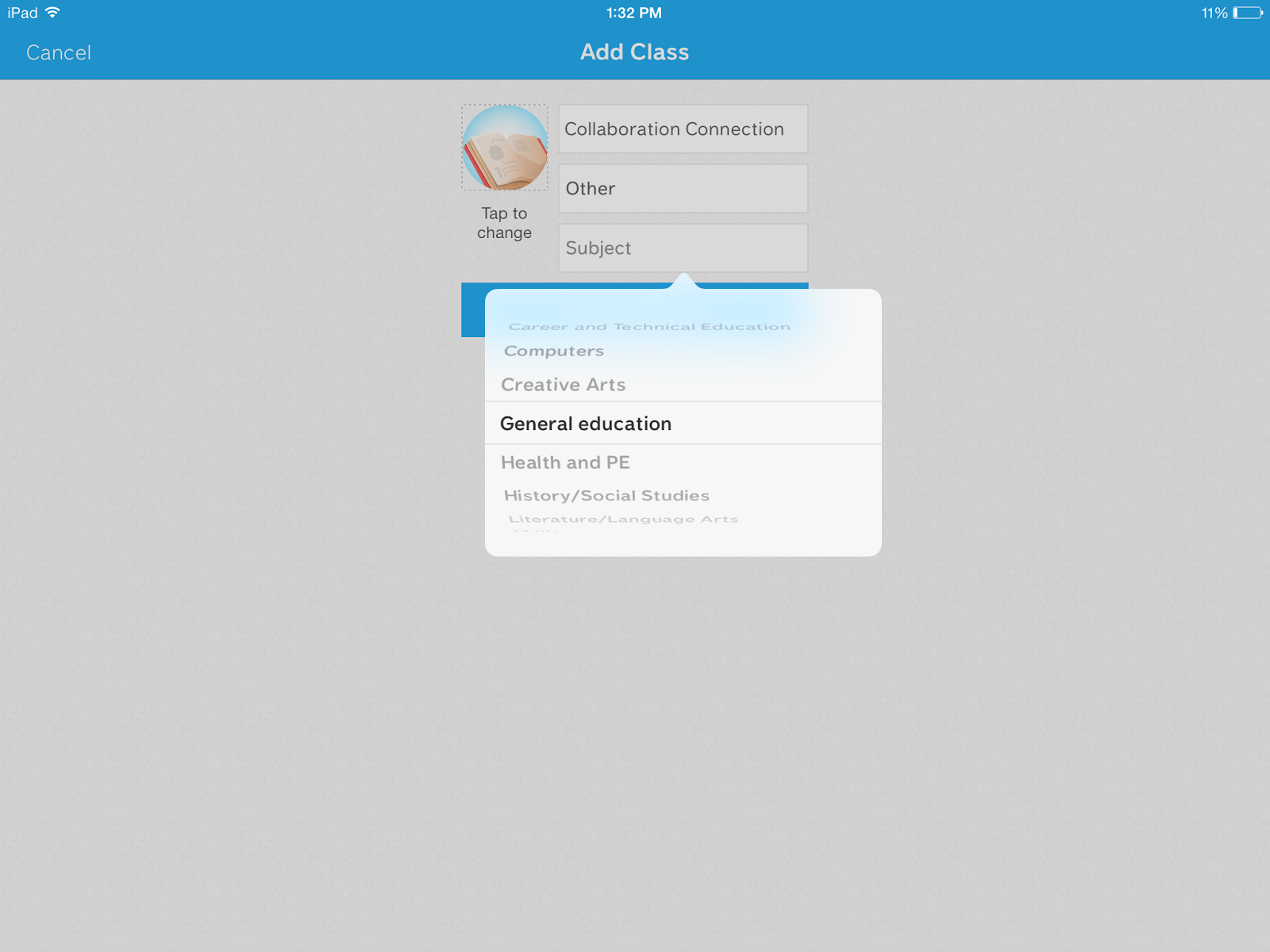Hi all! We are on spring break this week and I am loving the free time to hang with my husband and friends, to catch up on some TPT projects and things around the house, and of course to sleep in! I just wish it would warm up. It's not supposed to be a high of 30 degrees during spring break :(
These past few weeks, my students have been learning how to add 2-digit numbers. We started out with the "open number line" strategy. I'll be honest . . . it was a little scary trying to figure out a new way to teach 2-digit addition other than the traditional way of regrouping. But, my kids grasped it pretty quickly and really liked adding this way!
So, here's the break down of how this strategy works.
- Write the problem with the biggest number first. (This makes it easier for the students to add on the number line.) Example: 48 + 25
- Draw the number line starting with the larger number.
- Circle the second number in the problem.
- Underline the number in the tens place.
- Add the tens to your number line and find the sum as you add each one along the number line.
- Then add the number in the ones place. You can break it down into parts or add it as one number.
I created a chart to help you visual it a little better.
You can also use this strategy with 2-digit subtraction. We've only tried it with subtraction without regrouping.
So, here's the break down of how this strategy works.
- Write the problem with the biggest number first. Example: 76-24
- Draw the number line with the larger number at the end.
- Circle the second number in the problem.
- Underline the number in the tens place.
- Subtract the tens on your number line and find the answer as you subtract each one along the number line.
- Then subtract the number in the ones place. You can break it down into parts or subtract it as one number.
Click HERE or on the pictures above to download your own copy of the open number line posters.
Hope you have a fabulous week!!

from